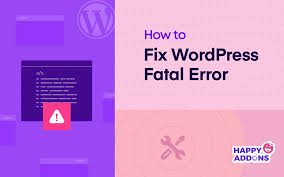WordPress is widely popular for its user-friendly interface and the extensive customization options it provides. However, for many beginners, encountering issues such as fatal errors can be a frustrating part of managing a site. One of the most common causes of these errors is plugin conflicts. In this blog post, we’ll explore how to identify these conflicts and how to fix them effectively to ensure your site runs smoothly and functions as a professional blog.
1. Plugin Compatibility Issues
WordPress is built with thousands of plugins that allow you to add and customize features with ease. However, not all plugins are created equal, and compatibility issues can arise, especially with outdated or unmaintained plugins. These plugins may not work well with newer versions of WordPress and can lead to fatal errors. For example, if you’re using a plugin like Opad_Front_Class, it might be using deprecated PHP functions or conflicting with other plugins or themes.
Solution:
- Update Plugins: Regularly check for plugin updates, as developers often release new versions to fix compatibility issues and bugs. Updating to the latest version can resolve many fatal errors.
- Deactivate and Reactivate: Deactivate each plugin one by one to see if the error resolves. This will help you identify which plugin is causing the problem. If you find the culprit, you may need to find an alternative plugin or contact the plugin’s support team for a fix.
2. Role of Display Plugins
Caching and optimization plugins, such as WP Super Cache or WP Fastest Cache, are widely used to speed up websites. However, if misconfigured or used alongside incompatible plugins, they can cause fatal errors by not fully processing page requests. This issue often arises when the cached pages don’t render correctly.
Solution:
- Disable Caching Plugins: Start by disabling caching plugins to see if the fatal error persists. This will determine if the issue lies with the caching mechanism. If disabling the plugin resolves the error, try reconfiguring it or using alternative caching methods.
- Check Plugin Settings: Review the settings of these plugins to make sure they are configured correctly for your site. Adjust settings as needed to avoid conflicts with other plugins or themes.
3. PHP Version and Plugin Compatibility
Certain plugins may not be compatible with the latest PHP versions. WordPress frequently updates to newer PHP releases to take advantage of performance improvements and security enhancements. If your plugin is incompatible with your current PHP version, it can lead to fatal errors.
Solution:
- Change PHP Version: Access your cPanel and change your PHP version to a compatible one, such as
ea-php82. This can resolve many plugin-related issues. - Check for Plugin Updates: Ensure the plugin is up-to-date with the latest PHP standards. If not, look for alternative plugins or reach out to the plugin’s developer for support.
4. Troubleshooting Plugin and Code Issues
In some cases, fatal errors are due to improper coding within the plugin or theme. These errors can occur when there are undefined functions or improper use of variables within the plugin’s code.
Solution:
- Check Error Logs: Access the error logs in your cPanel or FTP to see which line in the code is causing the issue. This will help you identify problematic code or functions.
- Contact Plugin Support: If you are unable to fix the issue by modifying the code yourself, reach out to the plugin’s support team for assistance. They may have a fix or an updated version that resolves the error.
5. Regular Maintenance and Monitoring
To prevent fatal errors and plugin conflicts, regular maintenance of your WordPress site is crucial. Ensure your site’s PHP version is up-to-date, monitor plugin compatibility with each WordPress update, and keep an eye on error logs for any issues that may arise.
By following these steps, you can resolve fatal errors and plugin conflicts on your WordPress site, transforming it into a well-functioning blog rather than a source of frustration for your readers. Regularly maintaining and updating your site will not only improve its performance but also provide a better user experience for your audience.
If you found this blog post helpful, please leave your thoughts and questions in the comments section below. Also, feel free to share your experiences or seek additional guidance related to WordPress and plugin management!